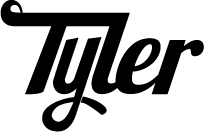First had to install the In the Will return a list of accounts that are currently setup in bitlbee. To generate a key for the 0th account—gmail in my case: I recently ordered a set of videos that I remember from a few years ago that did not make the jump to DVD, unfortunately. I do have a VCR; however, I never have it hooked up because…why would I? The solution here: convert my VHS tapes into H.264/MP3 mp4-contained files. Now the question is: how? I managed to grab an EasyCap D60 Recording device from Amazon. This device is supported inside the linux kernel (from version 3.18 forward…maybe?) Once I plugged in this device, it was working: This bad boy: I checked out: And I noticed a new video device I used VLC to caputre raw input. The auto-named avi file in I found a blog where a person does this. I have a vauge memory about doing this at UpSync, so I'll give it a shot: 2-pass mp4 conversion. Let's see what happens! The settings above created an mp4 that could be played via x264 on a RaspberryPi 3. Copy the img to the microSD card This step will take a lot of time. Mount the microSD card and make sure it flashes to the beaglebone: Uncomment the line: Connect to serial connection via screen All User LEDs should be solid on completion More info is available on the BeagleBoneBlack Wiki To connect via ssh: plugin beaglebone to computer via SSH vim Use the Debian Upgrade Script to update debian: Add the user Add your laptop's key to user's Generate better hostkeys Modfiy Change ssh banner: thank god for 1wire temp sensor blog posts: http://klaus.ede.hih.au.dk/index.php/BBB_and_OneWire iwconfig when can't find wlan0 interface (could be wlan1) Clone repoHelpful Posts ¶
Restart bitlbee without restarting Weechat ¶
Setup OTR ¶
bitlbee-plugin-otr plugin:&bitlebee windowaccount list
> @root 0 (gtalk): jabber, thcipriani@gmail.com (connected)
> @root 1 (twitter): twitter, thcipriani (connected)
otr keygen 0
Hardware ¶
Bus
1
Device
016:
ID
1b71:3002
Fushicai
USBTV007
Video
Grabber
[EasyCAP]
video1. Easy.Capture Software ¶
Media → Open Caputre DeviceVideo Device Name → /dev/video1Audio Device Name → hw:2,0Play pulldown menu → ConvertDump Raw InputDestination File → /home/tyler/VideosStart~/Videos was FUCKING HUGE.Conversion ¶
ffmpeg -i ~/Videos/vlc-record-2016-04-22-14h47m57s-Streaming-.avi -c:v libx264 -pix_fmt yuv420p \
-preset slow -threads 0 -b:v 825k -strict -2 -c:a aac -b:a 96k -pass 2 ~/Videos/out.mp4Flash eMMC with latest Debian image ¶
lsblkfdisk -l
dmesg for which /dev/ the serial connection is onscreenInitial setup ¶
Connect over SSH ¶
Wifi Setup ¶
wpa_passphrase (see Debian Wiki)/etc/network/interfacesifdown wlan0; ifup wlan0ip -o addr show to confirm that you have an ip addressUpdate debian ¶
#!/usr/bin/env bash
# Debian auto-upgrade script
# https://debian-handbook.info/browse/stable/sect.automatic-upgrades.html
# kill all cached creds
sudo -k
# ask for new creds
sudo -v
export DEBIAN_FRONTEND=noninteractive
sudo apt-get update
yes '' | sudo apt-get -y -o Dpkg::Options::="--force-confdef" -o Dpkg::Options::="--force-confold" dist-upgradeBasic security ¶
Make a root password ¶
pwgen: sudo apt-get install pwgenpwgen -Bsy 16 1passwdAdd a privileged non-root user ¶
pwgen -Bsy 16 1sudo groupadd sudo-user
sudo groupadd ssh-user
useradd tyler
mkdir /home/tyler
mkdir /home/tyler/.ssh
touch /home/tyler/.ssh/authorized_keys
chown -R tyler:tyler /home/tyler
chmod 700 /home/tyler/.ssh
chmod 600 /home/tyler/.ssh/authorized_keys
usermod -a -G sudo-user tyler
usermod -a -G ssh-user tyler
usermod --shell /bin/bash tyler
passwd tyler
EDITOR=vim visudo -f /etc/sudoers.d/sudo-user%sudo-user ALL=(ALL) NOPASSWD:ALLauthorized_keysRemove demo user ¶
userdel -fr debianLockdown ssh ¶
/etc/ssh/sshd_config to make it like below:service ssh restartFun Stuff ¶
Things to remember ¶
Installing Neovim ¶
Setup Neovim ¶
Posted
Posted
Posted
Posted