
I’ve never been able to trust ~/.bash_history.
Regardless of my configuration, I was forever searching for that one
gnarly jq
filter that had somehow disappeared. Then, I found a better way.
Over the past eight years, I’ve hoarded ¾ million lines of bash history:
$ wc -l < ~/.muh_history
763075This accounts for every shell command I’ve run since 2016—all saved
to a 102MB file: ~/.muh_history.
$ ls -lh ~/.muh_history
-rw------- 1 thcipriani thcipriani 102M Feb 27 21:23 /home/thcipriani/.muh_historyIt’s a perfect, searchable archive of my work.
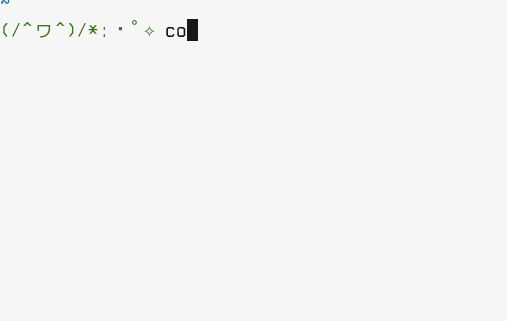
I’ve come to rely on ~/.muh_history to take notes for me
while I focus on solving problems. I trust this system, because it’s so
simple.
🛟 Simple history via prompt command
To save my history, I exploit the bash PROMPT_COMMAND
variable.
Bash will execute anything you assign to PROMPT_COMMAND
before showing your prompt:
$ export PROMPT_COMMAND='fortune && echo 🥳'
Q: Do you know what the death rate around here is?
A: One per person.
🥳
$You can use this variable to write the output of
history 1 to a file:
$ export PROMPT_COMMAND='history 1 >> ~/.muh-history.test'
$ fortune
Caution: breathing may be hazardous to your health.
$ cat ~/.muh-history.test
6851 2024-02-25 18:44:30-0700 export PROMPT_COMMAND='history 1 >> ~/.test-history'
6852 2024-02-25 18:44:35-0700 fortuneI started doing this in 20151, but the more metadata I added—bash process ID, current directory, user—the more powerful my history became.
Today, my history file looks like this:
$ tail -1 ~/.muh-history
847008 /home/thcipriani thcipriani 2024-02-27T15:52:16-0700 echo 'Weeee!' | figlet | lolcatNow, I can crawl these bits of metadata to look at my history in interesting ways. For example:
- Trace the history of a single shell session.
- Show commands within a time range.
- Search for commands run in the current directory.
🧐 Problems and tradeoffs of ~/.muh_history
My eternal shell history has been working well for eight years. But every solution has tradeoffs and problems:
- One machine – This works on one machine. If you need history saved across more than one machine, Atuin seems like what you want (though I’ve never tried it).
- Local security – This stores any command you run,
including those with woopsied passwords. The
HISTCONTROL=ignorespacesetting helps—it makeshistoryignore commands that start with a space. - Bash only – I use the default Linux shell for most
operating systems: bash. Nicer shells can do the same things as
PROMPT_COMMANDandhistory(e.g., zsh’spreexec, fish’sfish_preexec). - Too simplistic – McFly and Atuin seem like
robust, active alternatives. And both use
PROMPT_COMMANDunder the hood. Maybe I’d start there if I were starting today, but~/.muh_historypre-dates both projects. - Remote security – It would be Bad™ to install this on a remote machine unless you’re the admin of that machine. Never cross a sysadmin.
⚠️ Flailing at bash’s built-in history
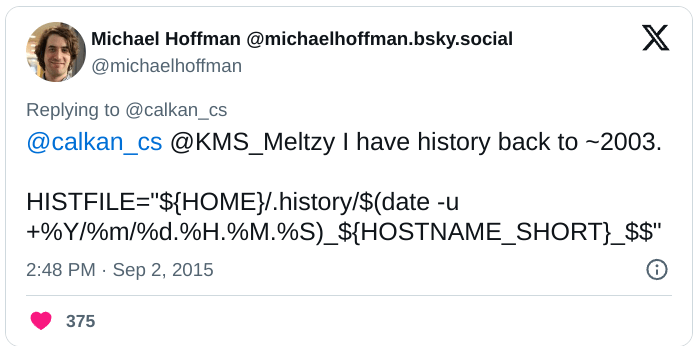
Goals of ~/.muh_history:
- Eternal – I want the option of keeping history forever.
- History builtin commands – “↑” and
ctrl-rshould work in the default way. - History builtin depth – I want a few weeks of
history available to
ctrl-r. - Instant startup – Minimize lag when starting new bash sessions.
- No logrotate – Avoid logrotate, systemd timers, and cronjobs to manage history—nothing to troubleshoot or maintain.
And the hacks I’ve seen to juice bash’s built-in
~/.bash_history fail at least one of these:
HIST(FILE)SIZE=<huge number>2 – On startup, bash loads aHISTSIZEamount ofHISTFILEinto memory—this could cause lag during bash startup unless you logrotate regularly. And there’s a risk of losing commands if/when your sessions crash.unset HIST(FILE)SIZE/HIS(FILE)SIZE=-1– This should makeHIST(FILE)SIZEinfinite, so the same caveats apply as using a huge number. Plus, this has a history of failing in some instances.HISTFILE=~/.history/$(date -I)– For the first bash session you start in the morningctrl-rwill give you nothing.PROMPT_COMMAND='history -a && history -r'– Before showing your prompt, write your in-memory history toHISTFILEand re-read it into memory. This mixes up the history of different sessions, so hitting “↑” may show history from a different session.
Other pitfalls:
- Write on exit – when you
exita session, bash dumpsHISTSIZElines of your command history into~/.bash_history. If your session crashes: all gone. This makesHIST(FILE)SIZEunappealing to me. - Append vs. overwrite – if your shell initialization
files skip setting
histappend, bash will overwrite~/.bash_historyrather than append your session history onexit. - Small defaults – bash stores your 500 most recent
commands in your session history and 500 commands from old sessions in
~/.bash_history.
I’ve set some sensible defaults and ignored clever ideas. Here are my settings:
# append to history vs. overwrite
shopt -s histappend
# ignore commands starting with space; ignore duplicates
HISTCONTROL=ignoredups:ignorespace
# Up the history in memory: 500 → 10,000
HISTSIZE=10000
# Up the history on disk: 500 → 20,000
HISTFILESIZE=20000
# RFC 3339 format; e.g., 2024-02-27T15:52:16-0700
HISTTIMEFORMAT='%FT%T%z 'When I read the wonderful, shorter version of this article: Andy Teijelo Pérez’s Bash eternal history↩︎
I scraped of GitHub for HISTSIZE=. It’s all over the place. Max: 10,000,000,000,000,000; 25 percentile: 1,000; 75th percentile: 100,000; median: 10,000. I set mine at the median. Works fine.↩︎