I’m not sure when, exactly, it became clear that I was going to spend as much time as necessary perfecting my keyboard configuration. It’s one of those things that you know you can make absolutely perfect—given enough time and energy. On Linux, when you spend enough time bashing your brain into a topic, you often find your effort rewarded manyfold. This is the hallmark of a professional tool: a tool with which your efficiency increases with your proficiency.
The way many people first experience a computer is through a point-and-click-style mouse interface. While there are professional tools that prefer a mouse interface, and there is healthy debate about the most appropriate tool for computer interaction, the fact remains: most professional computing and programming is done with a QWERTY keyboard.
My endless X keyboard tinkerings have given me the most efficient keyboard configuration I have ever used. This configuration is probably achievable on other platforms; however, on a modern Linux system my configuration only requires one tool that isn’t included with the kernel: XCape, which is 500 lines of GPL-licensed C-code—not too shabby overall.
Keymaps ¶
To start working with keyboard layout the lowest-risk command is setxkbmap(1). setxkbmap temporarily maps the keyboard to use options specified on the command line. Changes will not persist when you restart X (i.e., log out and log back in). This is a good place to start experimenting with configuration and layouts.
The options that can be applied with setxkbmap are found in xkeyboard-config(7). For whatever reason, neither my Debian nor Arch box has this man file. I found one copy online and made sure to snapshot it in the internet archive—which is a project to which I plan to donate more heavily in the upcoming year.
To view currently applied options use: setxkbmap -query which should output something like:
To achieve this with setxkbmap you would type in your xterm: setxkbmap -model pc105 -layout us
This is a pretty vanilla setup—when you setup your computer and accept the defaults, this is what you get.
AltGr-Intl ¶
One of the features I find myself using frequently is the AltGr (or Alternate Graphic) key. I like to be able to type international characters that are often used in English (like “é”) without resorting to using deadkeys or esoteric key-compostability sequences.
To enable this simply use the setxkbmap command:
More information about the AltGr-Intl layout can be found in the Xorg Mailing List (found via Shinobu’s Secrets)
~/.XCompose ¶
Text expansion is awesome. Being able to type a sequence of three characters to dump your public key into IRC is awesome. Or how about ಠ_ಠ? Being able to express disapproval quickly is what separates our emails from those of animals: it’s why we have civilization.
The compose (or MultiKey) key, can be mapped to any number of keys or key combinations (again, see: xkeyboard-config(7)) I prefer to map my MultiKey to the right Ctrl key:
To type special symbols or expansions using the compose key, simply hit the compose key (in my case right Ctrl) and then type the additional character for the combination in sequence.
For instance, to make a degree mark (“°”) I type: [Ctrl]-o-o; just like I’m typing “oo”, but I hit the right Ctrl key first.
The real magic of the compose key can be unleashed with the ~/.XCompose file. This is the file into which you can drop your custom key combination mappings that will generate any text output.
Example expansions for ~/.XCompose:
# Quick ssh key output
<Multi_key> <k> <e> <y> : "https://gist.github.com/thcipriani/5e95399457da6544a4cb"
<Multi_key> <S> <N> <O> <W> : "❄" U2603
<Multi_key> <p> <l> <a> <n> <e> : "✈" U2708
<Multi_key> <z> <a> <p> : "⚡" U26A1
# prefix 'm' = mathematical symbols
<Multi_key> <m> <d> : "Δ"
<Multi_key> <m> <e> : "ϵ"
<Multi_key> <m> <l> : "λ"
# misc
<Multi_key> <colon> <bar> <bar> : "ಠ_ಠ"
<Multi_key> <less> <3> : "❤"You’re out of your element, CapsLock ¶
CapsLock sucks and everyone hates it.
People think they use CapsLock, but, I think, if people were honest with themselves they would admit that CapsLock is the worse than useless: it’s usually counter-productive. Also, if you find yourself frequently needing to type in ALL CAPS, maybe you should look at life: what have you become?
I like to remap my CapsLock key to a modifier key I use more frequently: Ctrl.
XCape ¶
The other function of my CapsLock key only happens when it is pressed without any additonal keys. Basically, if I hit CapsLock+[t], I want a new tab, but if I just hit CapsLock, it doesn’t do anything—which was a waste.
The program XCape allows you to configure modifier keys (Alt, Ctrl, Shift, Meta) to act as other keys when pressed on their own. And, since the CapsLock key is so central on my keyboard, I also use it as an escape key. Compiling xcape is pretty straight forward (provided you have the requisite build tools):
The command that allows for that functionality is also pretty straight-forward:
Finally, I also use the option that allows [Ctrl]+[Alt]+[Backspace] to end an X session. So my final setxkbmap looks like:
Key Autorepeat ¶
There are some keyboard options that cannot be set via setxkbmap. The AutoRepeat option was removed from the X keyboard driver (kbd(4)) as of version 1.4.0.
The only recourse is using xset(1), the X user-preference utility. An infinitely customizable keyrate is one of the many luxuries of using a Linux keyboard.
There are two main options that matter for me in xset that affect the autorepeat rate: AutoRepeatDelay and AutoRepeatRate
The syntax for xset autorepeat is:
By omitting the -r keycode you apply the rate to all keys (e.g., xset -r 10 will apply the rate settings only to the “1” key). The default AutoRepeatDelay is 660ms and the default AutoRepeatRate is 25Hz, which is fine, but after tweaking this rate and living with it for a few days it will seem unbearably slow. My settings are:
These settings half the time I spend waiting for a key to auto-repeat, and triple the rate at which that auto-repeat fires.
While mentioning xset it’s also worth mentioning that I hate HATE the system beep. It’s that beep that happens when you double-tab Tab in Bash, or try to backspace beyond the beginning of a line (which happens a lot with a fast AutoRepeatRate). You can probably disable it many ways in X, but I use:
Persistence ¶
By placing the setxkbmap command, the xcape command, and the two xset commands shown above into ~/.xinitrc, that configuration will load whenever X is started.
#!/usr/bin/env bash
#
# ~/.xinitrc
#
has?() {
command -v "$1" > /dev/null 2>&1
}
# Keyboard stuffs
# ---
# * use right-alt as Alt-Gr key ($ → £)
# * use right ctrl key as compose (ctrl 1 2 → ½)
# * use ctrl+alt+bksp to restart `X`
# * Capslock → Ctrl
# * Alt-Gr + Space = nbsp/Alt-Gr + Shift + Space = shy nbsp
setxkbmap \
-layout us \
-variant altgr-intl \
-option compose:rctrl \
-option terminate:ctrl_alt_bksp \
-option ctrl:nocaps
xset -b # Stop beeping at me (A.K.A turn off PC speaker)
xset r rate 330 60 # Set keyboard repeat rate
has? xcape && xcape -e 'Control_L=Escape' # https://github.com/alols/xcape~/.xinitrc will NOT, however, keep those configurations when an external USB keyboard is added to the mix.
The configuration loaded by setxkbmap can easily become persistent since it is part of the X keyboard driver. I have the following in a file at /etc/X11/xorg.conf.d/10-keyboard.conf:
Section "InputDevice"
Identifier "Muh Keyboard"
MatchIsKeyboard "true"
Option "xkblayout" "us"
Option "xkbvariant" "altgr-intl"
Option "Xkboptions" "compose:rctrl"
Option "Xkboptions" "terminate:ctrl_alt_bksp"
Option "Xkboptions" "ctrl:nocaps"
EndSectionThe xset commands and xcape daemon are a bit more difficult to persist when attaching external keyboards.
In the lazy past, I created a file in my ~/bin/ directory (which, in my case, is on my $PATH) that I ran manually whenever a new keyboard was attached.
#!/usr/bin/env bash
#
# ~/bin/keyboard—In case of new keyboard, break gla...er...I mean...run this.
#
(
sleep 1
DISPLAY=:0.0 xset -b
DISPLAY=:0.0 xset r rate 330 60
xcape -e 'Control_L=Escape'
DISPLAY=:0.0 notify-send "External USB Connected"
) &Getting over to my terminal and typing: keyboard everytime I attached a new keyboard is pretty far from perfect.
So what are my other options? Initially, I thought about doing something with acpid(8) (since I use that a ton), which would have been easy enough. acpid notifies user-space utilities about system events, which includes when devices are attached.
After reading a great post from Pat Brisbin about udev events, I thought (and think) that’s the answer. You can probably tell that my ~/bin/keyboard script has evolved to accommodate what he outlined in his article. In any event (pun intended), I created a file at /etc/udev/rules.d/99-usb-keyboards.rules with the following contents:
Which seems to do the trick!
The configuration you see above is the result of way too much thinking about how I use my keyboard. Now, I just need to get this configuration to work without X Server…le sigh
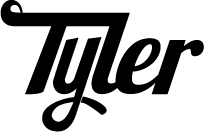
Great article! I totally agree that keyboard tweaks are worth the effort.
I remapped my Caps Lock key to switch between two keyboard layouts (using the LED diode as an indication what layout is active).
Out of interest - you actually use auto repeat? What for? I have always considered that feature to have sub-Caps Lock levels of utility.
Arrow key repeat rates are set by auto-repeat. Navigating to the middle of a long line can be unbearably slow if auto-repeat is off or if the auto-repeat rate is set too low.
Interesting article, but that super-annoying animated favicon image means I can’t keep the tab with your page open.
Here’s my two cents:
Auto-repeat is silly. Why do you ever need to retype the same letter over and over again? Perhaps a dash for an ASCII line to create a visual bar. Auto-repeating is silly.
I’d like all the variants of a letter to appear in a context menu when you hold down a relevant letter. Holding down the dollar symbol? Maybe the euro, pound, etc symbols appear. Holding down the e, all the variations of éêë appear.
I think this is a more human approach. I doesn’t require learning, or memorization in the same way that every other method I’ve seen requires. It’s already been shown to us by smartphones etc.
Cheers,
Ashley