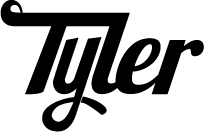To see posts by date, check out the archives Is it just me, or are Fridays the longest, most boring, punishing, and brutal work day ever? Just me? Ok….well…ANYWAY, why spend your day working when you could be making (or listening to) paper airplanes? The one pictured above is the lecture dart, to me, creative names for paper airplanes are almost as important as how well a plane flies; the world is about marketing, after all. Check out the Online Paper Airplane Museum I found on MAKE. I recovered this article from my old blog via the Internet Archive. If you found this article useful or entertaining (or even if you didn’t) consider donating to the Internet Archive Bookmarklets — I’ve heard the word. I never really cared about them; just one more thing online that I’m not interested in. This was my opinion before I actually knew what bookmarklets were. Now I know, bookmarklets are tiny bits of javascript that you bookmark to add functionality to your browser. It sounds pointless, but when you find some useful bookmarklets, you’ll see a point. Added bonus? Finally use your Firefox bookmark toolbar for good instead of evil. Before I get started on my list you might want to check out a useful screencast on using bookmarklets.
That about does it for my list of favorites. Check out this much longer list from Smashing Magazine.
I recovered this article from my old blog via the Internet Archive. If you found this article useful or entertaining (or even if you didn’t) consider donating to the Internet Archive
Cool little webpage which can ǝsɹǝʌǝɹ whatever text you type into it, not only horizontally but also vertically. It got 6357 Diggs; therefore, it is beloved and you will love it.
I recovered this article from my old blog via the Internet Archive. If you found this article useful or entertaining (or even if you didn’t) consider donating to the Internet Archive
Most people on the internet have some favorite website that isn’t around anymore. Some people on the internet - me for instance - know where to find that website. If your website was popular enough, chances are it got archived and can now be found with the Wayback Machine (I believe it was invented by a Mr.Peabody, however, this fact is, as yet, unsubstantiated).
The website I miss most in this world is currently working via the Wayback Machine. I am refering to every guitarist’s favorite website: OLGA.

Not only is ole OLGA up, you can still get some tabs from it. You can download any tab you want and, from there, simply open it with Notepad++, not just Windows default notepad, things’ll look all weird. Anyway, this discovery made me pee a little when I found it, so I thought I’d share it.
Also, you can use the Wayback Machine to laugh at old incarnations of your favorite websites. Such as Google from December 2nd, 1998 where under the link titled Google! Logos I found a bitchin’ logo.
.
Anyway, playing is for pleasure so have some fun and play around with the Wayback Machine. See if you can find some other old school website that still works, if you do, share it with *balloontoablimp via email or in my shout box (I’ve already tried using audiogalaxy [doesn’t work], original MP3.com [doesn’t work] and singingfish.com [also, not working] - by ‘not working’ I mean that their services no longer work, not the website itself).
EL FIN.
I recovered this article from my old blog via the Internet Archive. If you found this article useful or entertaining (or even if you didn’t) consider donating to the Internet Archive
So, for an in-the-know, pop-culture savy, finger-on-the-pulse-of-the-zeitgeist, hyphenated-word-(over-)using, tech blogger I’m pretty out-of-the-know. I just got turned on to a website called veoh by alexa traffic’s top 100 sites in the US (it was #71 actually). I just started using the site tonight and so far I’m diggin’ it. I really don’t think it’s necessary, however, to download the veoh player when you can watch any video from the site online full-screen. TV on-demand online, I just love it so darn much.
I recovered this article from my old blog via the Internet Archive. If you found this article useful or entertaining (or even if you didn’t) consider donating to the Internet Archive
Keyboard shortcuts are the ish nizzle, they speed up your computing, they simplify navigation, they’re old school. If you can’t navigate your filesystem/computer without touching your mouse, then you aren’t as cool as me, and that’s the straight dope. I’m writing this because I saw an article today on the lifehacker website about mastering the windows key. All the article really was was this video. Actually, the video was kind of inaccurate. Sure, it’s true that you use Windows Key+Pause/Break key to bring up System Properties, but what if you don’t have a combo pause/break key? Well, if you’re using XP you use WINDOWS_KEY+Pause and if you’re using windows vista you use WINDOWS_KEY+break.
Another thing about keyboard shortcuts is that you can make a keyboard shortcut for any program (or shortcut to a program) on your desktop by: (1) Right-clicking the icon (2) Clicking properties (3) clicking inside the shortcut input field and (4) pressing the key that you want to use in conjunction with Ctrl and Alt for your shortcut (i.e. if I were to click in the shortcut input box and press, “f” the shortcut to bring up the program would be “Ctrl+Alt+f”).
To learn more interesting shortcuts please check out the following:
- Windows XP Keyboard Shortcuts
- Windows Vista Keyboard Shortcuts
- Ubuntu Linux Keyboard Shortcuts [via the Only Ubuntu Linux Blog]
- Firefox, Opera, and IE Keyboard Shortcuts
So that about wraps this little post up. If you have any favorite shortcuts, dear reader, that you’d like to share, post them in my shoutbox, or email them to me.
I recovered this article from my old blog via the Internet Archive. If you found this article useful or entertaining (or even if you didn’t) consider donating to the Internet Archive
So, if you know me (which you don't; DON'T ACT LIKE YOU KNOW ME!) you know that I loves me some WiFi. I'm constantly setting up an encryption key on my router without looking to see if I can crack it, I enjoy building little antennas or cantennas to see how far down the street I can get before I lose my signal, basically I'm a geek with a penchant for WiFi. As such, I really want this, what this is is a solar-powered WiFi kit. It's built for the outdoors and is supposed to increase wireless connectivity range about 700 feet (which means I could probably hop on Watermark Books' connection down the street). Plus it's solar powered so no need for any extra wiring and it's saving the enviroment (score one for the dolphins, I guess). So if you want to wire me some cash or just send one of these bad boys straight to me, then feel free. As a side note I'm also a huge fan of the wireless products over at Pasadena Networks.
Link (via Thoughts From the Sidelines)
I recovered this article from my old blog via the Internet Archive. If you found this article useful or entertaining (or even if you didn’t) consider donating to the Internet Archive
OK, so I don’t have many friends (aside from you, loyal readers [reader…whatever]) so when I lose my phone I can’t turn to my good friend Pete (if I had a friend his name would be Pete) and say, “Hey, Pete, Ole buddy of mine, call my phone.” No, when I lose a cell phone it stays lost. I’m not just writing this for pity email (although I wouldn’t mind some) I’m writing this because I have the answer to my problems: Google Maps! I know it’s probably old news to some blog junkies out there (like me single tear) but there are probably a lot of people who don’t know this trick, and if school house rock has taught me anything it’s that knowlege is power (and how to unpack my adjectives)! How-to website instructables shows you how to make Google maps call your cell phone for you.
Link (via Instructables)I recovered this article from my old blog via the Internet Archive. If you found this article useful or entertaining (or even if you didn’t) consider donating to the Internet Archive
I'm not sure how many of my readers are aware of a little indie online 'zine
called Steampunk magazine, but if you're not hip to it yet it's
time to check it out for yourself. Steampunk has some great narratives,
features (like this issues 'Guide to Body Hair' and an exerpt from an 1887 book
about eagles), and interviews (like this issue's interview with I-Wei Huang who
creates steam-powered robots). Steampunk magazine is only in issue two, so you
haven't missed much, plus it's free to download. Where is the downside to
steampunk? Well, gosh darn it, I just don't know.
By the way...the quote
above is from the magazine, not just some random quote that has nothing to do
with anything.
Link
(via Boing Boing)
I recovered this article from my old blog via the Internet Archive. If you found this article useful or entertaining (or even if you didn’t) consider donating to the Internet Archive
OK, we've all been there, lookin' up some video in Firefox and when we find it, the player just sits there, no video plays, and we are sad. So, what do we do? We push foward, whenever the little yellow bar comes on top of our screen we mindlessly install the "missing" plugins but when it comes down to it, do we really know what to do in a multimedia-plugin-related crisis? What happens when you can't watch the latest episode of the Tom Green show when you think you've got all your plugins plugged-in, so to speak? For most people, nothing happens; people have a way of just going about their lives missing out on great online video content simply because they can't figure out why the embeded video won't work. To this, I say, "NAY!" Ok, so maybe I wouldn't say Nay so much as I would say, "That Sucks, I ain't goin' out like that!" (Yeah, I'm gangsta! WHAT!?!) That's why this article is here, to help all the people adrift somewhere out in Firefox-internet-land without a plugin to save them.
- The first thing you might want to check once inside Firefox is what plugins you have installed. You can do this by keying up to Firefox's URL bar (Ctrl+L) and typing "about:plugins" without the quotes. This gives you a list of all the plugins that are installed in Firefox. You should see things like "RealPlayer Version Plugin", "Windows Media Player Plug-in Dynamic Link Library", "Java Plug-in", and "Microsoft® DRM". If you don't see some (or any) of those plugins don't sweat it, this article is definitely for you.
- Now that you know what you have installed you should test all of your plugins to make sure they're working (this is also a good way to see what you might still need to install if you couldn't tell from "about:plugins"). You can test all of your media plugins for Firefox here.
- Alright, by now you probably know what's what. You know what's missing so now you just need to download that ish. You can download most common Firefox plugins here and you can get more Firefox info (and more plugins) here. BUT WAIT I wouldn't just go mindlessly downloading plugins (that's how you end up with embeded video that just doesn't work) If I were you, which I am (don't question me!) I wouldn't download iTunes and Quicktime just to watch the occasional embeded Quicktime video. Instead I would just download the light-weight version of Quicktime -- Quicktime Alternative (Download Link). You should also download the alternative (to the much hated [by me]) RealPlayer -- RealPlayer Alternative (Download Link). I also don't like to use the bloated Adobe Acrobat and instead opted for the light-weight and agile Foxit Reader.
- So you think you're pretty hot stuff don't ya? You've got all the plugins you need, huh? Think you're better than me? Well, mister (or Ma'am) it's time to put that theory to the test. Go back to step 2 and test all the plugins you updated or downloaded and make sure they work. If they don't work a good first step is to check for solutions to your specific problem on Google. If your problem pertains to embeded WMV, RealPlayer, or Quicktime then I would refer to this little guide. I had some trouble getting Quicktime Alternative to play embeded video, The procedure to solve that problem was pretty simple: click Start > Control Panel > Quicktime > click on the browser tab > make sure you have "Play movies automatically" checked > click "MIME Settings..." > under "MPEG - MPEG system, video, and audio files" > I selected (checkboxed) all except AAC Audio and AAC Audio Book > click "OK" > click "Apply"; Now restart your Firefox and that should be it! If you are having trouble with Windows Media Player (which is pretty common in Firefox) check out the amazingly detailed guide here That guide is so good, even I can follow it!
Alright, after reading this article you should be good
to go as far as Firefox multimedia plugins are concerned. However,
there is one last plugin I would recommend to you: the *balloontoablimp
search plugin! With the
*balloontoablimp search plugin you can search *balloontoablimp from the
default search box in the upper-right corner of your browser and the
plugin is incredibly simple to set up (what have you got to lose?
Coolness? I don't think so). All you have to do is download these two
files (here and here) and save them both to C:\Program
Files\Mozilla Firefox\search plugins, restart your Firefox, and that's
it. You can key up to your search box (Ctrl+K) and select
*balloontoablimp from the drop-down menu, now you can search our
website where ever ye be!
So I guess that about does it. Happy
Firefoxing (yeah, I used it as a verb, WHAT!?!).
I recovered this article from my old blog via the Internet Archive. If you found this article useful or entertaining (or even if you didn’t) consider donating to the Internet Archive